Foundation: Exploring My Community - Social Media Guide
| Site: | RRU Open Educational Resources |
| Course: | Career Management Resources for Professionals |
| Book: | Foundation: Exploring My Community - Social Media Guide |
| Printed by: | Guest user |
| Date: | Friday, 6 June 2025, 1:33 PM |
How to use this guide
This is a multi-page guide to maximizing your Social Media presence. You can navigate through the pages using the Table of Contents to the right of your screen (you may need to scroll down to the bottom if you are on a mobile device). You can also advance through the pages using the 'next' and 'previous' buttons at the top and bottom of each page.
General Social Media Tips
Keep in mind your personal brand and be consistent across platforms.
- Your profile photo, headline, and bio/summary will create the first impression for people who land on your page. Make it memorable.
- For each platform, check the current photo image specifications and check the headline/bio and summary character limits.
- Like, comment, and share people's posts or Tweets (Twitter).
- Create and post your own content; some ideas include posting a photo, video, or audio recording. On some platforms, you can also create polls, share files, and link to articles.
Linkedin is a popular Social Media platform for business contacts. Read the next two sections, Setup and Engagement, to find out how to create and start using a Linkedin profile.
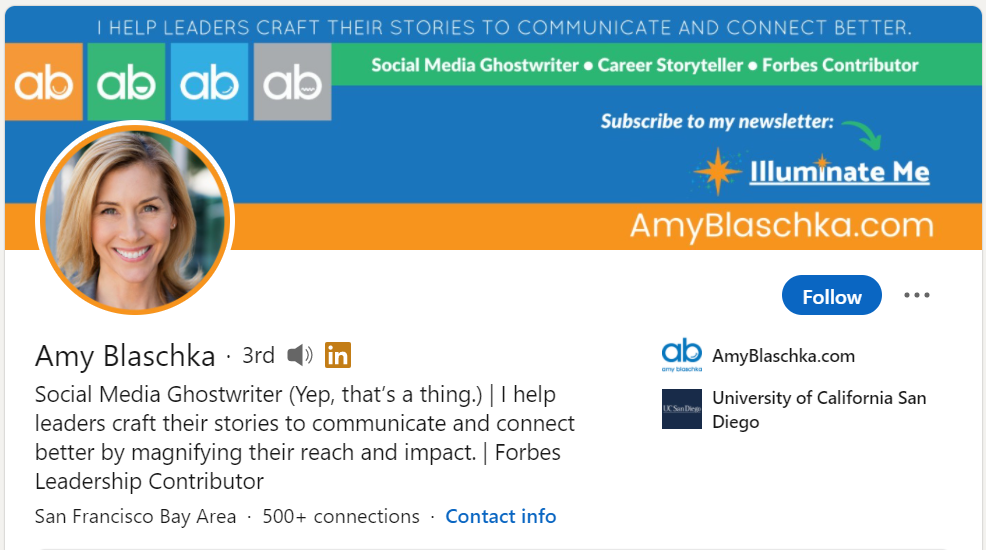
Setup 
Add a Photo
- Professional, high resolution photo.
- Smile and look towards the camera (audience).
- No sunglasses, partners, pets, or selfies.
- Dress professionally (in alignment with your industry).
- Neutral backdrop.
- A photo is one of the most important elements, it is commonly known that people are more likely to accept connection invitations with profile photos.
Upload a Banner
Choose a banner image/cover photo that complements your headshot and your profession or industry, e.g., for a policy analyst in the field of health care, the banner could have an image of stats, or choose an image of the location you live in.
Headline and Bio
Personalize your Headline. Headlines are a key branding opportunity, which can include your unique qualities, how you add value, how you solve problems in your field, and/or industry keywords (recruiters use keywords to search for potential candidates).
- Write your headline in first person point of view.
- Be authentic.
Summary and About Section
Summaries can include a professional overview, your philosophy about how you work (why you do what you do), your competencies (knowledge, skills, and attitudes), your motivations, and aim for results oriented statements.
Experience and Education Sections
- Add your professional experience (including, e.g., paid employment, co-op, internships).
- Strive to add accomplishment statements.
- Do not copy and paste your resume.
URL
Did you know that you can customize your URL - a unique web address so that people can find you easily?
The format is typically www.linkedin.com/in/yourname. You can find out more information in the Linkedin help article, Customize Your Public Profile URL.
 Engagement
Engagement
Connect through invitation requests
- Send invitations to others to join your network and they can choose to accept or not.
- If they accept, they become your 1st connection.
- 2nd connections are not your connections, they are someone else's 1st connection.
- Follow people.
- Join Groups.
Start Connecting
Identify someone you know, like a colleague, then in the Search field type in their name. Once you find your colleague, click on the blue CONNECT button. A popup window will appear, click on ADD A NOTE.
ALWAYS personalize your invitations. Always "Add a Note" and customize your invitation note. This is a crucial step, it is akin to calling someone you don't know and not introducing yourself!
Important tip: LinkedIn will provide suggestions for people to connect with in the My Network section. But If you click on the CONNECT button on the person's profile in
this section, you will NOT be able to personalize your connection request. It's better to use the method above so that you can personalize your request.
Connect With Alumni
In the Search field, type in Royal Roads University. Once you find Royal Roads's page, on the left hand side navigation menu, click on ALUMNI.
Here you can see criteria specific to a schools' alumni: where they live, where they work, what they do, what they studied, what they are skilled at, and how you are connected, then you can click on specific identifiers within each of the categories to narrow your results.
Tip: Once you identify an alum whom you want to connect with, search the alum via the Search field so that you can use the CONNECT button and personalize your connection invitation.
Jobs
On the top navigation bar, click on the jobs icon. Search a job by typing in a title, skill or company in the SEARCH field and type in the city, province, or country and related job postings will come up.
Even though you can apply directly to the posting from LinkedIn, we highly recommend applying directly to the business/organization.
Groups
In the Search field, type in groups and a list of thousands of groups will be shown. In addition, on the top navigation bar, click on the Work icon, click on Groups and work related groups will be displayed.
Twitter is a popular social media tool. It restricts users to 280 characters, so 'tweets' are typically kept short and to the point. Read the next two sections on Setup and Engagement to find out how to create and start using a Twitter profile.
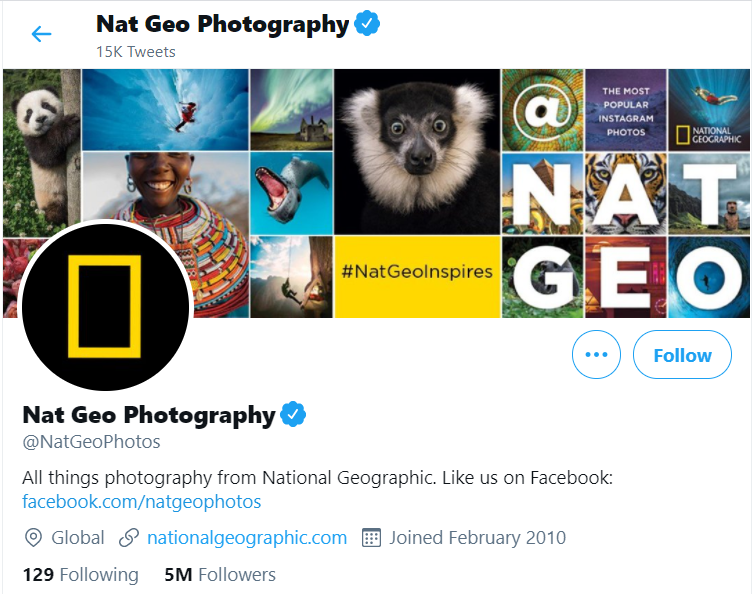
 Setup
Setup
Add a Photo
Include a photo – Remember that your photo represents you and is one of the first things people see when they land on your account.
Upload a Banner
Customize your header image. Make it personal, be creative.
Headline and Bio
Think BRIEF! Can include your qualities or interests, which will describe the types of Tweets they'll expect to see if they follow you. Add your personality. Use keywords.
URL
Your "handle" or username is your URL (one-word lowercase).
 Engagement
Engagement
Follow accounts
There are two established practices for this platform. It is a generally accepted practice to follow people or accounts. For instance, you could follow influencers in your field, and as a result their tweets will show up in your home feed.
The second practice is that you can view someone's tweets without following their account. People you follow may re-tweet posts of people you don't follow, or you can use the search function to look at an account's feed without following them.
TWEET – a short, concise message (maximum 280 characters).
RETWEET – someone's Tweet from your feed.
#Hashtags – link similar topics together. They can be used in the middle of a Tweet or at the end of a Tweet, e.g., #CareerManagement. Capitalize words (but with no spaces) to make your hashtags more accessible.
#Hashtags can also be used to search a topic, e.g., #NowHiring or #NonProfitJobs.
Instagram is a popular Social Media platform for sharing images. Read the next two sections, Setup and Engagement to find out how to create and start using an Instagram profile.
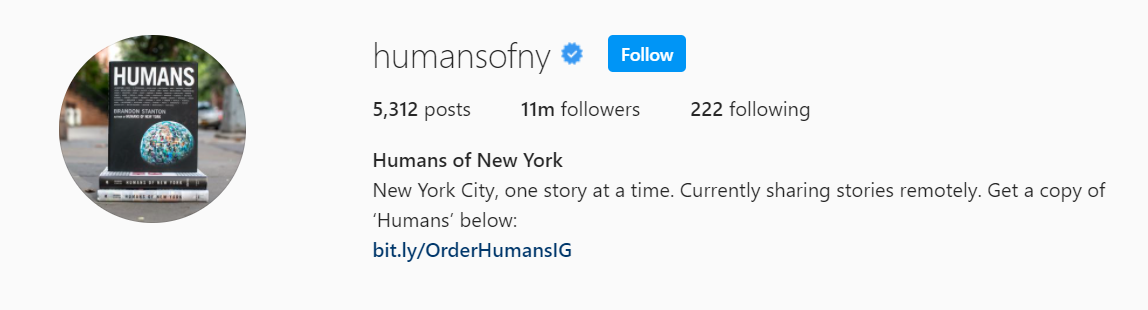
 Setup
Setup
Photo
Keep in mind Instagram is a visual medium, you want to use a quality photo for your profile picture. The photo can be more creative, include props, and show more personality.
Be consistent with your aesthetic.
Bio
Think about what you want to be known for. You could include your interests, what types of problems do you solve, or why people would want to follow you.
URL
Username – make it searchable.
 Engagement
Engagement
Follow people
It is a generally accepted practice to follow people or accounts that are of interest to you. For instance, you could follow influencers in your field, and as a result their posts will show up in your home feed.
The second practice is that you can
view someone's posts without following their account. Instagram has an algorithm that will bring you content of people you don't follow or you can use the search function to look at an account's feed without following them.
- Post high quality images, have a cohesive Instagram aesthetic and grid (this is a combination of your last nine posts), include #hashtags.
- Offer Instagram Stories- include 15-second videos or 10-second images, which expire after 24 hours.
- Offer Instagram Live- real time video.
Tip: Click exit book below to go back to the main page, or take this shortcut to move directly to the module summary.