Navigating in Moodle
Navigating in Moodle
This page provides an overview of how to navigate in Moodle. To learn more about how to navigate in Moodle, check out our detailed article (with video) about Moodle navigation in the knowledgebase: Moodle - Navigation.
Hamburger, Course Index, Block Drawer & Breadcrumbs
We use a lot of seemingly strange terms when we talk about getting around in Moodle. It's helpful to know what the terms refer to, what they do, and where to find them:
Hamburger: Found at the very top left of a Moodle page, the hamburger opens the course index.
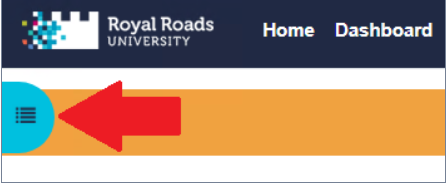
Course Index: Found on the left of the course page, the course index contains
shortcuts to the main course content.
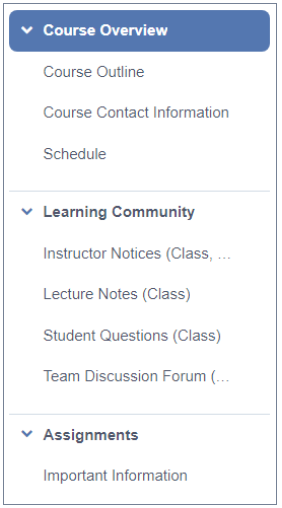
Block Drawer: Found on the right of the course page, the block drawer contains the blocks that have been added to the course.
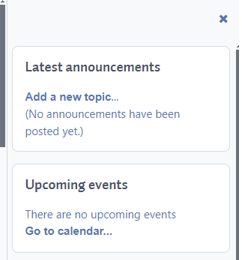
Breadcrumbs: The breadcrumbs trail appears at the top of your course page. The breadcrumbs allow you to identify where you are in a course at any time and allow you to navigate back up the hierarchy of the course.
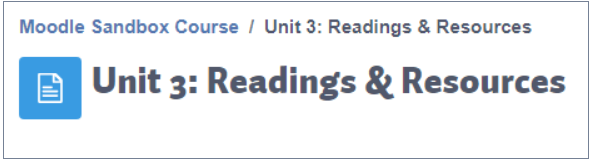
Sections & Blocks
- Blocks: Found in the block drawer, blocks are shortcuts to sections or activities in Moodle. In the screen capture above of the block drawer, there are different blocks, providing shortcuts to different activities in the course. Most credit courses have lots of blocks to help students find things quickly.
- Sections: Usually used to organize different units or weeks of a course, sections separate course activities and resources. Did you notice the horizontal lines separating the different parts of this resource? The lines separate sections of the course. You can also see the different sections of the course in the course index to your left.
Last modified: Monday, 29 April 2024, 1:33 PM