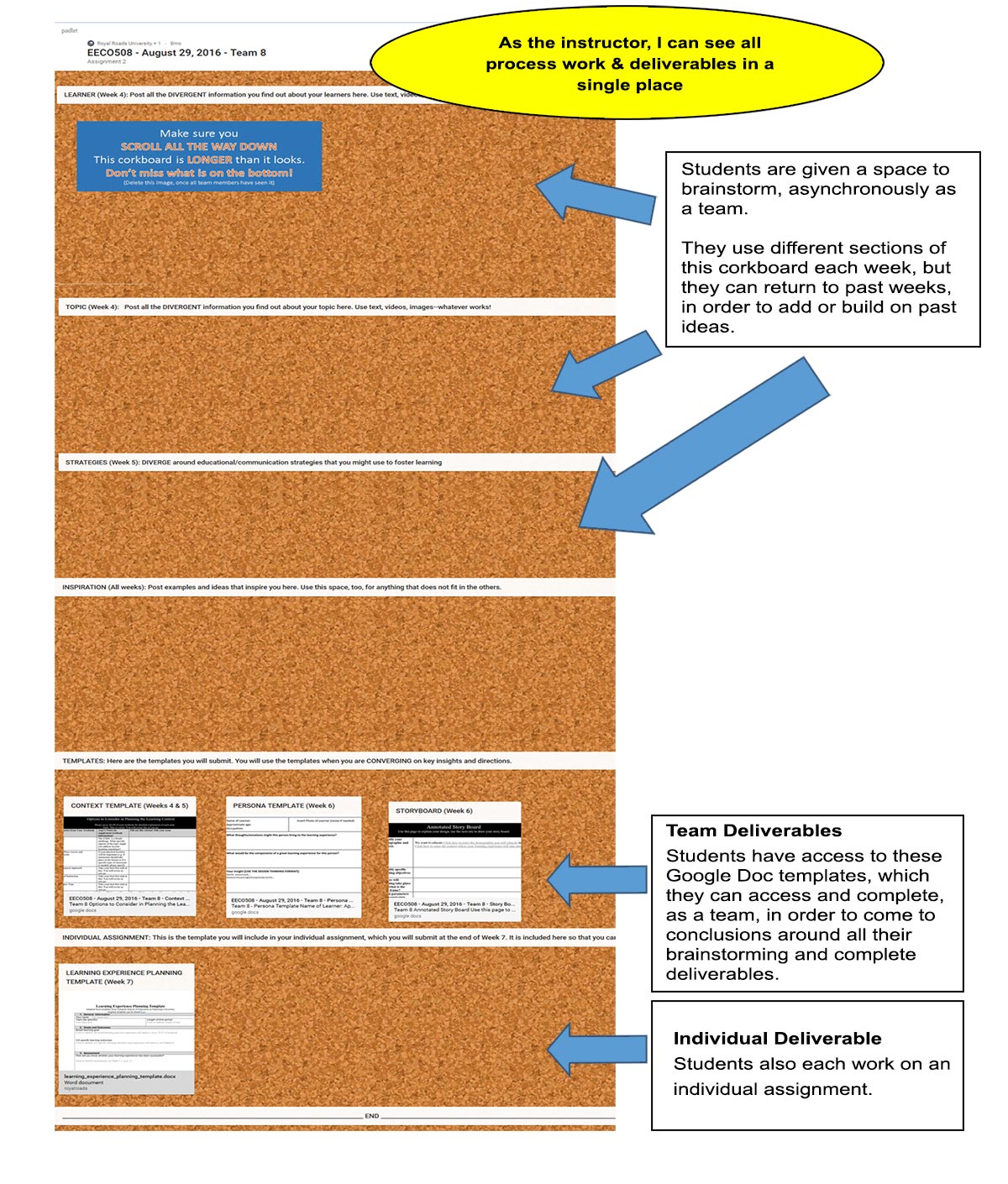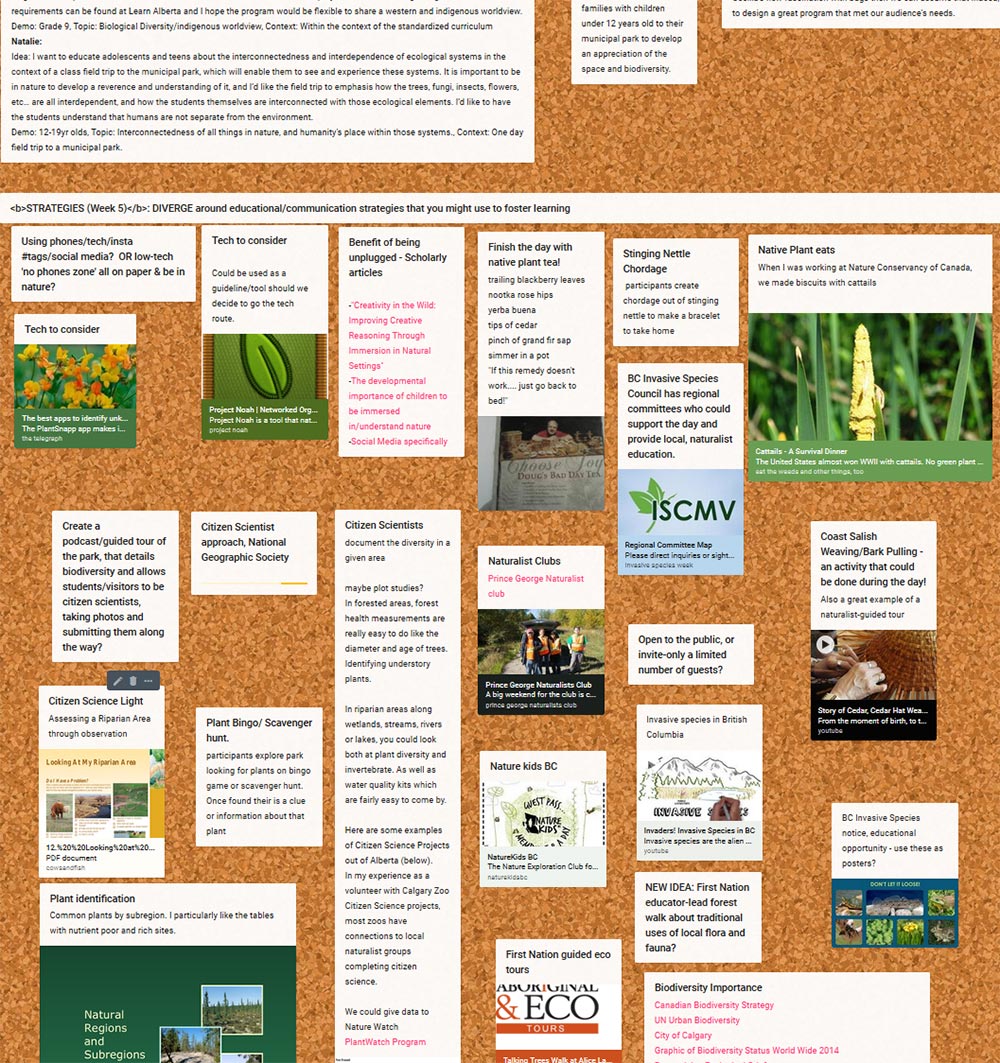Learn about Google Docs and Padlet
Learn about Google Docs and Padlet
What is the tool?
Cathy and Eric helped me combine Padlet and Google Docs so that I could facilitate student teams, navigate a multi-week creative process online and teach a creativity and design thinking course online.
How was it used at RRU?
The Problem I Faced
In navigating a multi-week team-based creative process, students need:
- Enough structure so that they don’t get lost. To engage in a creative project, students need freedom to explore. However, if they have too much freedom—especially when they are working online—they find the ambiguity overwhelming.
- A single place where past ideas can be displayed and easily referred back to. When you are in, for example, Week 3 of a multi-week creative process, you might realize that you want to return to an idea you generated in Week 1, whose value you had not realized at the time.
For years, I have “duct taped” together a solution by combining Moodle discussion forums, Collaborate sessions, and Padlet/Linoit (online stickie note boards). Although this worked, it required students to manage a lot of different technologies. Students had to allocate too much energy to learning how to navigate the course. This detracted from their ability to immerse themselves in the learning experience, itself.
What I wanted was a single web site, where students could go and see everything they needed for a multi-week project. This site would allow them:
- To immediately understand how all components of a multi-week project fit together, what all expectations would be
- To engage in multiple cycles of idea generation in a single place
- To provide enough structure to guide them through the process, while allowing enough openness for them to engage in creative work.
The Solution
What was the result?
Here is an excerpt of what a board looked like, once the students started working with it It worked great, and achieved all goals described above.
Try it out
To make a post in the Padlet, double-click in an empty space and a small box will appear which you can fill in with your contribution.
Or, to access this from your tablet or phone, download Padlet's mobile app and scan the corresponding QR code below:
| Padlet | QR Code |
|---|---|
Teaching Creativity Online Board Padlet |
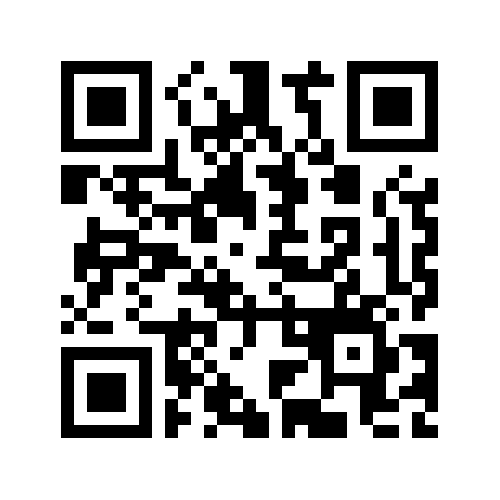 |
More resources
- Padlet - digital walls for sharing, learning and teaching on the ALTC blog
- Teaching with Google docs on the Inside Higher Ed blog