Activity: Complete Your Moodle Profile
Activity: Complete Your Moodle Profile
Your profile gives you the opportunity to share a little information about yourself. Whenever you post to a forum your profile picture will show up beside your name. Your class can read your profile by clicking on your name.
You can find your profile by looking at the top right of your Moodle screen and selecting the dropdown arrow beside the round user icon (this will have your initials in it, if you have not updated your profile yet). Click on "Profile" and then under User Details, "Edit Profile". Note that you won't be able to add a profile to this Moodle instance, since it is on the Open Education Resources instance. However, if you have a sandbox on Innovate Now or access to any of our other Moodle instances, you can certainly practice updating your profile there.
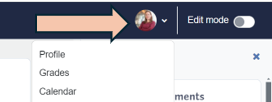

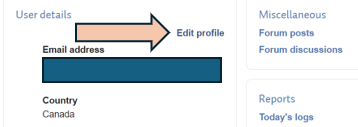
Remember, you will have to recreate your profile on every Moodle instance you log in to, e.g. the credit Moodle where you will teach your credit course, the Continuing Studies version of Moodle where you take faculty development courses, etc.