Logging in to Moodle @RRU
Logging in to Moodle @RRU
Choosing the right internet browser:
We recommend that you use modern browsers like Google Chrome , Apple Safari, Microsoft Edge, or Mozilla Firefox. Other browsers (e.g. Opera or Internet Explorer) are not recommended and may cause things not to work as expected in Moodle.
Logging in to Moodle
The login for RRU's Moodle can be found at: https://moodle.royalroads.ca. You can also access Moodle from the Royal Roads homepage by clicking on "Quick links":
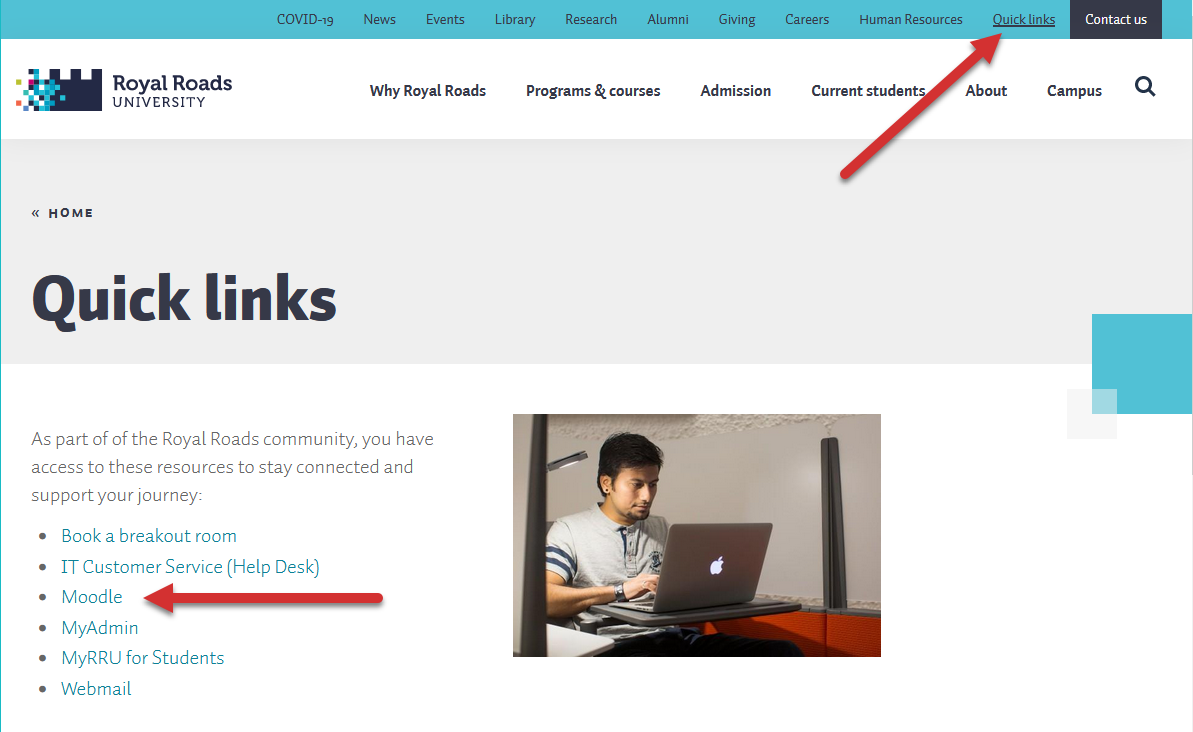
Either of these methods will take you to the Moodle login page, which gives you three options: Undergraduate & Graduate Courses, Undergraduate & Graduate Course Archives, and Professional & Continuing Studies Courses. If you are teaching at RRU, you will likely access the Undergraduate & Graduate Courses (remember, you learned about our different instances of Moodle in the previous part of this resource, Moodle Instances).
To login, click "LogIn" and use your RRU credentials. If you can't remember your RRU credentials, you can contact Computer Services for a password reset.
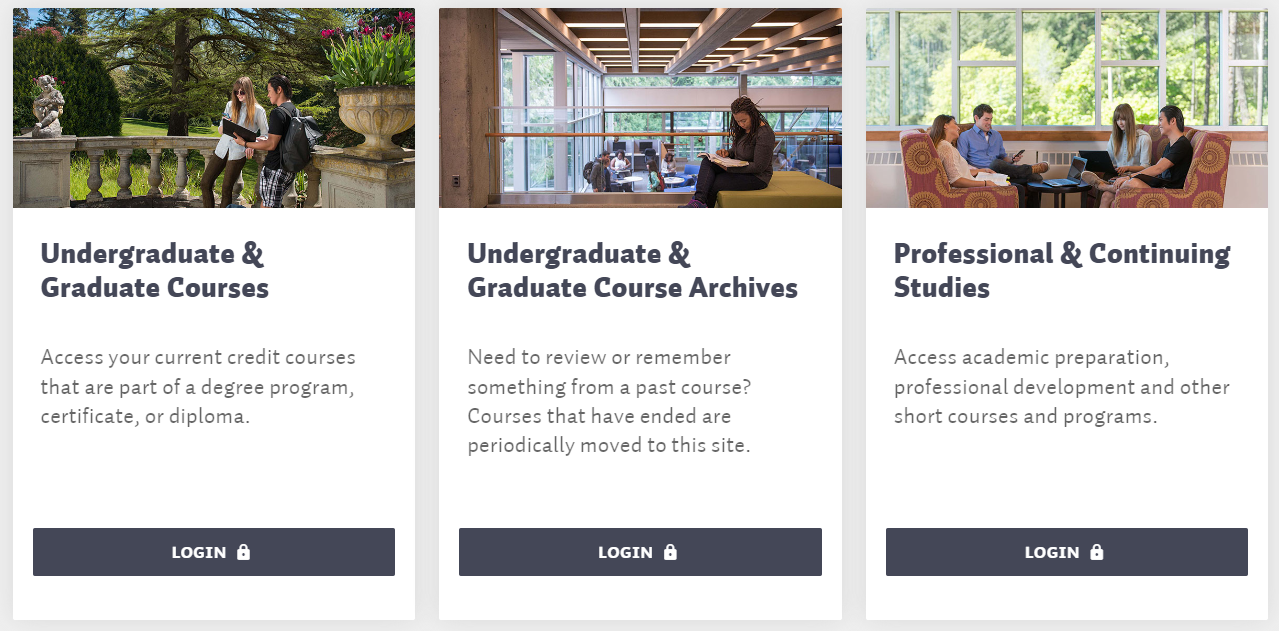
Welcome to your dashboard!
Once you are logged into Moodle, you will land on your "Dashboard". The tab to the right of your dashboard is "My courses" which shows you all the courses you are enrolled in. All users of Moodle, including instructors and staff, are automatically enrolled in the LaunchPad, an orientation to RRU for students. Even if you aren't a student, you still may find this resource helpful to review.
Tip: If you can't see the course you are looking for, click the "Home" tab to the left of the Dashboard tab, and you can search for the course using the course code.

You will learn how to navigate within a Moodle course in the next section of this resource: Navigating in Moodle